Notepad++ has been my favourite text editor for a long time.
Being a PeopleSoft Consultant I’ve been using it to work on SQRs, Data Mover Scripts, trace files and sometimes large PeopleCode programs among other things.
But Notepad++ shipped with neither syntax highlighting nor function lists for any of these.
So I was using the ones provided by Iouri Chadour for SQRs and PeopleCode.
The one for PeopleCode was later enhanced by Cache Staheli so I started using it.
However, over time, Notepad++ has evolved and how it handles function lists has changed.
In this post, we will see how we can get syntax highlighting and function lists for both PeopleCode and SQR working again.
As a bonus, I’ll also include syntax highlighting for Data Mover Scripts.
The version used for this post is Notepad++ v8.3.3 64-bit.
Setting up Syntax Highlighting
Download the following language files
npp-sqr-language.xml
npp-peoplecode-language.xml
npp-dms-language.xml
Launch Notepad++ and open the User Defined Language folder.
Language > User Defined Language > Open User Defined Language folder
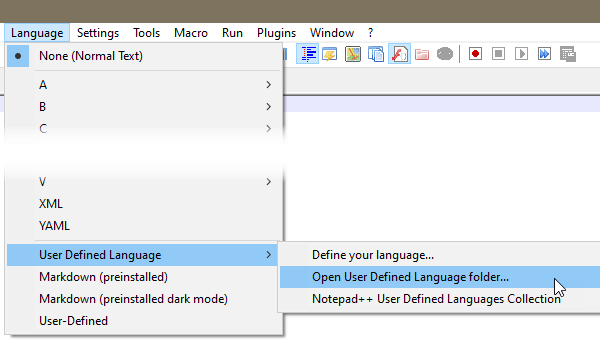
Place the downloaded language files in this folder.
While it’s possible to use the User Defined Language dialog box to Import these files, this places them in the combined UDL file, which makes it difficult to maintain later.
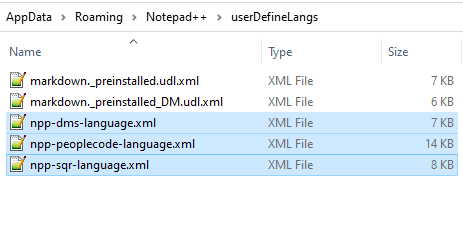
Setting up Function List
The Function List Panel is a zone to display all the functions (or methods) found in the current file.
You can double-click the function name in the Function List Panel to move to that function in the editor.
Download the following Function List parser rule files for PeopleCode and SQR.
Place these into the functionList folder.
functionList folder can be found either here %APPDATA%\notepad++\functionList or in the Notepad++ installation directory.
This folder will already have XML files for other languages.
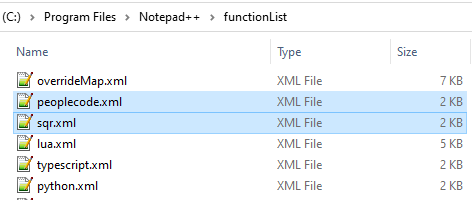
Add mappings for parser rule files
The functionList contains a file named overrideMap.xml
Open this file and place the following entries in the User Defined Languages section
<association id= "peoplecode.xml" userDefinedLangName="PeopleCode" /> <association id= "sqr.xml" userDefinedLangName="SQR" /> |
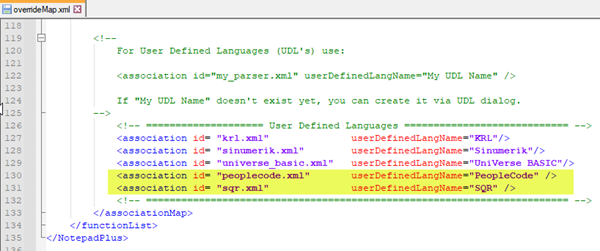
If you would like to know more about functionList, head over to the Notepad++ user manual.
Testing Syntax Highlighting and Function Lists
Restart Notepad++ for the changes we made to take effect.
If you do not have the Function List displayed, enable it from View > Function List.
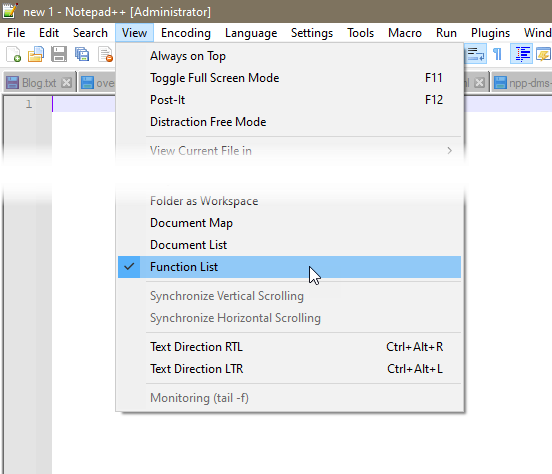
Syntax highlighting is automatically enabled based on file extensions.
The PeopleCode syntax is shown for files with .tracesql and .pc extensions.
SQR syntax is shown for files with .sqr and .sqc extensions.
DMS syntax is shown for files with the .dms extension.
When filenames do not have the above extensions, Languages can also be selected from the Language menu.
It would now have the following new entries.
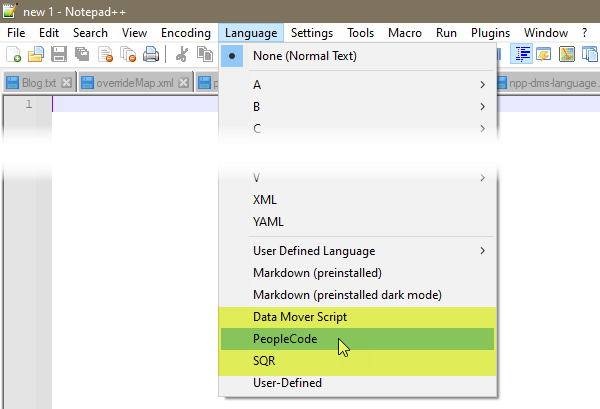
PeopleCode
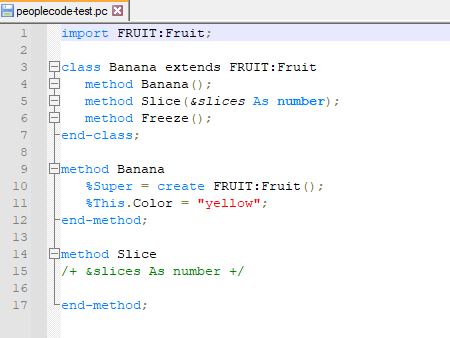
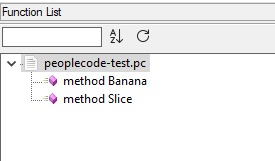
SQR
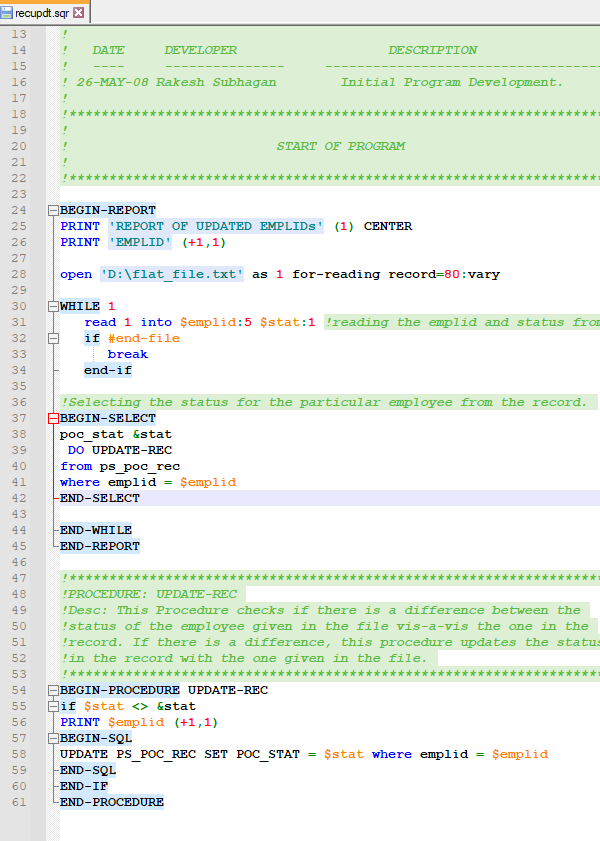
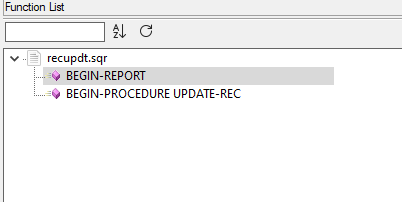
DMS
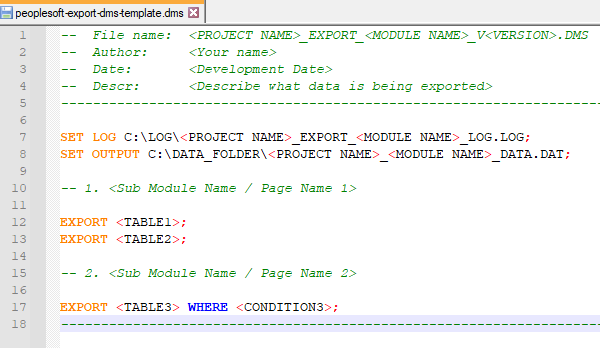












Very useful. Thanks Rakesh!
Glad you found it useful!